Troubleshoot RapidMiner Certification Badges
By the end of this course, you will be able to:
-
Identify the steps to troubleshoot when a badge email is not received.
-
Explain how to resolve issues with non-functional badge download links.
-
Differentiate between the "Get Assertion" and "Accept Badge" options for badge appearance issues.
-
Demonstrate how to manually add a RapidMiner certification badge to a LinkedIn profile.
-
Utilize Open Badge Passport and Badgr for managing and displaying badges earned before and after June 2023.
Outline
Congratulations on getting a RapidMiner Certification Badge!
For instructions, please look at this article: https://academy.rapidminer.com/learn/article/sharing-rapidminers-open-badges
Do you need help troubleshooting? In this article we address the following questions or problems:
Q1. I earned the badge, but didn't get an e-mail with the badge.
Q2. I got an e-mail but the link doesn't seem to work correctly.
Q3. The link to download a badge worked, but it doesn't look like I expected.
Q4. The link seems to work, but I can't add it to LinkedIn.
Q5. I have previously uploaded badges into Badgr, but Badgr no longer works.
Do you have a different issue with your badge? Please let us know at rapidminer-education@altair.com
Q1: I didn't get an e-mail with the badge
After completing a certification, you should get two or three e-mails. One of them should be from no-reply@altair.com and look like this:

These e-mails typically go out within 7 minutes, although delays can happen.
It is very rare to have any delay longer than 30 minutes and those delays probably indicate a problem. If it has been more than 30 minutes, then it is time to troubleshoot:
1. Check your junk mail
2. Check your spam
3. Send and e-mail to rapidminer-education@altair.com
- Make sure to specify which badge is missing
- Make sure to use or specify the e-mail address used to log in to the RapidMiner Academy. This is typically your work or school e-mail.
- If you are working from an e-mail system with aggressive spam filtering, like a government system, consider also sending us an alternate e-mail address where we can send the badge.
After sending us an e-mail, we can usually respond within 1-2 business days. If you still do not hear from us, try sending us an e-mail from another account.
Q2: The link doesn't seem to work.
The most important link is the
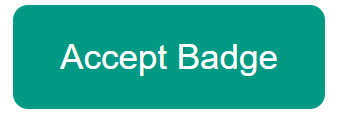
link. The URL will be similar to:
https://openbadgefactory.com/c/receive?k=A...&e=email@email.com&t=1...&v=2.0
This will take you to Open Badge Factory with a direct link to your badge. From there you will have many options including both download and the ability to add it to your badge passport for sharing.
If this link does not work, please try again at a later time or let us know. rapidminer-education@altair.com
Q3: It doesn't look like I expected.
Did you try the "Get Assertion" option? Try the "Accept Badge" option instead!
Also, we updated our badge award system in June 2023. If you earned one badge before then, and one badge after, then it will be a little different.
f you still have trouble, then please let us know. rapidminer-education@altair.com
Q4: I can't add it to LinkedIn.
Did you try the "in" shortcut button? If that doesn't work, then:
1. Copy the "Share badge URL"
2. Login to LinkedIn and go to your profile and manually add a license or certification.
| Name: | "Applications & Use Cases Professional" or other name of the specific certification |
| Issuing Organization: | Altair Inc. |
| This credential does not expire |
check / set and leave the expiration date blank. |
| Issue Date: |
month and year of issue |
| Credential ID: |
OPENBADGEPASSPORT-###### Where ###### is the OpenBadgePassport number found at the end of the Share link. |
| Credential URL: |
https://openbadgepassport.com/app/badge/info/###### This is the share link copied from OpenBadgePassport. |
Then select “Save”
If you still have trouble, then please let us know. rapidminer-education@altair.com
Q5. I have previously uploaded badges into Badgr, but it no longer works.
We now recommend Open Badge Passport.
As of December 2022, The SVG upload works for the open badge passport backpack. The Badgr backpack can accept the assertion, but not the SVG.
If you do want to continue using Badgr, then:
For badges earned after June 5, 2023, just "Get Assertion" from the notification e-mail, and use that to add it to Badgr.
For badges earned before June 5, 2023, you can extract the assertion as follows:
Open the SVG and extract the assertion. Open the SVG file with a text editor like notepad. Find the openbadges assertion will be near the top, approximately row 5:
<openbadges:assertion verify="https://s3.amazonaws.com/rapidminer.badges/Assertions/XXXXXXXX-XXXX-XXXX-XXXX-XXXXXXXXXXXX.json">
The filename in the URL should match the SVG filename and can be used to directly provide the assertion to badgecheck.io and the badgr backpack.
